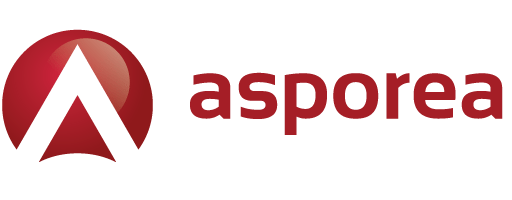Resetting your cPanel password through the billing portal:
These steps will work only for the primary domain on an account. To change the password for a subaccount, first, change the password as below and then login to WHM / Multiadmin and follow those steps.
- Login to your billing portal at https://asporea.hosting/clientarea.php
- Click on the service that contains the cPanel you wish to reset.
- From the Actions menu on the left, click Change password.
- Enter the new password as you would like it to appear. It’s very important to make sure this password fills up the green bar, as this helps protect your account.
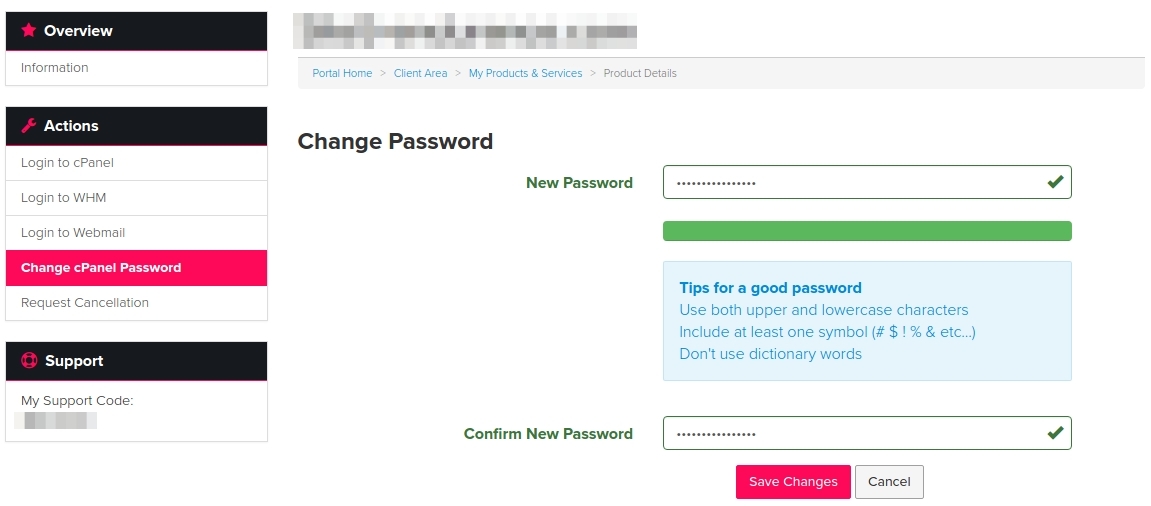
- Click Save Changes at the bottom
That’s it! You should now be able to login.