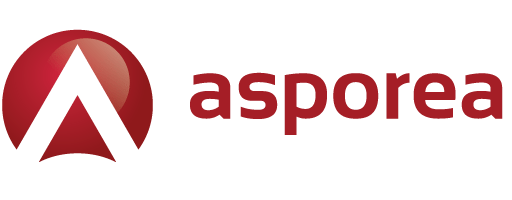If this is the case for you – there is most likely a problem with your settings.
Here are a few troubleshooting options:
Make sure your outgoing email port is correct
Make sure your outgoing email (SMTP) connection uses port 587. By default, the port is set to 25. However, email sent through this port will be arbitrarily blocked due to all the spam that also gets sent using port 25. Your email will sit in your outbox, sometimes for hours, and then suddenly get sent. As an alternative to 25, we have port 26 for non-SSL connections.
Need different outgoing servers?
Some high-speed internet service providers require you to use their servers when sending email. If you have this kind of setup, when you send an email, it is not going out via your Asporea account (even though it looks like it does to anyone who receives the email).
If you do have different outgoing servers, check the rest of your email program settings. Your outgoing settings are correct, but there may be something wrong with your incoming settings.
Connecting to the default email account?
The default email account is not a fully functional email account and cannot send email. It is possible to accidentally connect to it. Your email username is the full email address including the @your_domain.com. Please do not use your cPanel username, as this will connect you to the default email account.
Can’t send from webmail?
Check to see if you are logged in to your default email address. You can tell by checking the very first webmail page.
Near the top, it will say “You are logged in as” and then have an email address that looks like your cPanel username@your primary domain name.
For example, if your cPanel username is billy and your primary domain is mysite.com, your webmail page will say “You are logged in as [email protected].”
Please click the logout icon in the upper right corner. You can then log back in using the following information:
Email: The email address you want to access. Please do not use your cPanel username.
Password: The password specific to the email address you just entered.