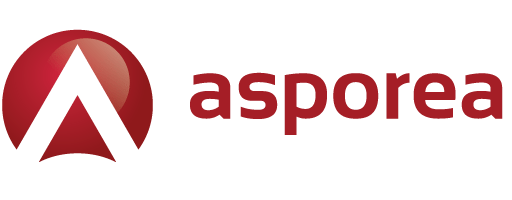1. Login to cPanel
2. In the Domains section click Click the Advanced Zone Editor icon
3. Choose your domain from the drop down box.
You will then see an available Add a Record section. Below are the settings you should enter in the fields:
| Field | Setting |
|---|---|
| Name | _dmarc |
| TTL | 14400 |
| Type | TXT |
| TXT Data | In this field you must choose how you want recipient servers to handle email from your domain that fails SPF/DKIM validation. Options are outlined below in red: None: v=DMARC1; p=none; sp=none; rf=afrf; pct=100; ri=86400Reject: v=DMARC1; p=reject; sp=none; rf=afrf; pct=100; ri=86400Quarantine: v=DMARC1; p=quarantine; sp=none; rf=afrf; pct=100; ri=86400Alternately, you can request an email report of failed DMARC validations by adding a valid email address, such as the following: None:v=DMARC1; p=none; sp=none; ruf=mailto:[email protected]; rf=afrf; pct=100; ri=86400Reject: v=DMARC1; p=reject; sp=none; rf=afrf; pct=100; ruf=mailto:[email protected]; ri=86400Quarantine: v=DMARC1; p=quarantine; sp=none; ruf=mailto:[email protected]; rf=afrf; pct=100; ri=86400 |
4. Click the Add Record button to save your record.
You will then see your record listed on the Zone File Records section.
Congratulations, now you know how to setup DMARC records in your cPanel for email validation! This should increase the chances of your email being delivered to many emails servers.